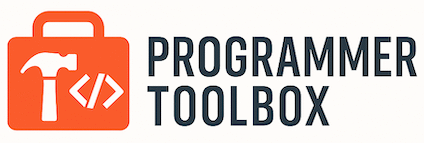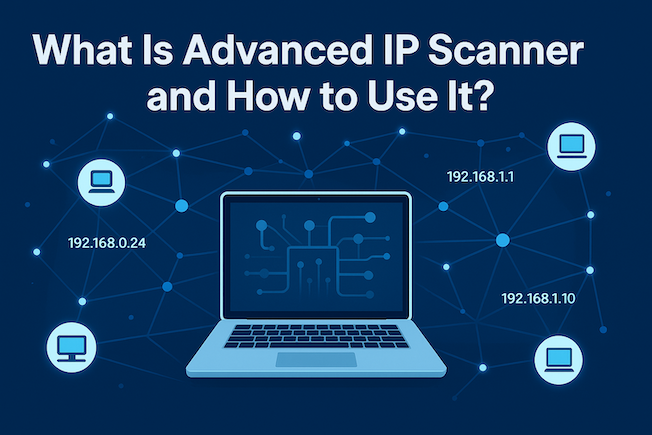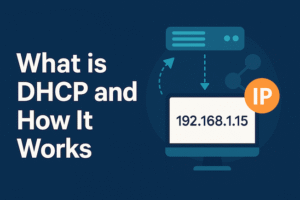Introduction
If you’ve ever wanted to see which devices are connected to your Wi-Fi or local network, Advanced IP Scanner is one of the simplest tools you can use. It’s lightweight, free, and doesn’t require installation. Network administrators, IT professionals, and even home users use it every day to monitor devices and detect potential security issues.
In this guide, you’ll learn what Advanced IP Scanner is and how to use it step by step to scan, manage, and protect your local network.
What Is Advanced IP Scanner?
Advanced IP Scanner is a free Windows-based network scanning software developed by Famatech.
It quickly scans your LAN (Local Area Network) and lists all connected devices — including computers, routers, printers, and mobile devices.
What It Can Do:
- Detect IP and MAC addresses of every device on your network
- Show device names and manufacturers
- Allow remote access via RDP and Radmin
- Let you shut down or wake up (Wake-on-LAN) remote computers
- Export results to CSV for reporting or analysis
It’s especially popular because it’s portable — you can run it directly without installing anything.
How to Use Advanced IP Scanner
Step 1: Download the Software
Go to the official website and click “Download Free.”
The setup file is only around 20 MB, and you can choose between installing it or running it as a portable version.
Step 2: Run the Scan
Open the tool and click the “Scan” button. Within seconds, it lists every device connected to your network — showing IP, MAC address, and host name.
Tip: You can specify a custom IP range if you only want to scan a certain subnet.
Step 3: Analyze Results
Each line in the list represents a connected device.
You can sort them by IP, name, or manufacturer to quickly find suspicious or unknown devices.
Hover over a device to see more details — such as its network adapter or connection status.
Step 4: Use Remote Access Features
If you manage multiple computers, Advanced IP Scanner integrates directly with Radmin, allowing you to:
- Connect via Remote Desktop (RDP)
- Transfer files
- Shutdown or restart computers remotely
Tip: Even without Radmin, you can right-click on any IP and open it in your browser or ping it directly.
Benefits of Using Advanced IP Scanner
| Feature | Benefit |
|---|---|
| Fast Scanning | Scans hundreds of IPs in seconds |
| Free & Lightweight | No installation required |
| Secure | Read-only scanning, no intrusive access |
| Remote Management | Easy integration with RDP/Radmin |
| Exportable Data | Save results for later analysis |
Alternatives to Advanced IP Scanner
While this scanner is great for simplicity, you might also explore:
- Angry IP Scanner – open-source and cross-platform (Windows, macOS, Linux)
- Nmap – a professional-grade tool for deep network analysis
- SoftPerfect Network Scanner – offers detailed device reports
Each has its strengths, but for most users, this scanner strikes the best balance between ease of use and performance.
Why Network Scanning Matters
Running a network scan helps you:
- Detect unauthorized devices on your Wi-Fi
- Troubleshoot connection issues
- Manage IP addresses effectively
- Strengthen your home or office security
With cybersecurity threats rising, using a tool like Advanced IP Scanner regularly is a smart habit.
Final Thoughts
Advanced IP Scanner is one of the most user-friendly and reliable free tools for anyone who wants to manage their network efficiently.
It’s fast, accurate, and requires no technical expertise — making it perfect for both professionals and casual users.
Whether you’re checking who’s on your Wi-Fi or managing multiple workstations, this simple yet powerful tool makes network visibility easy.
If you’re interested in learning more, check out this article: What is DHCP and How It Works: A Complete Guide