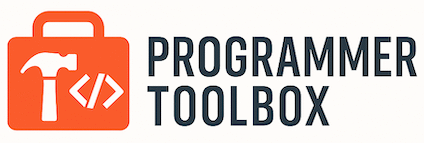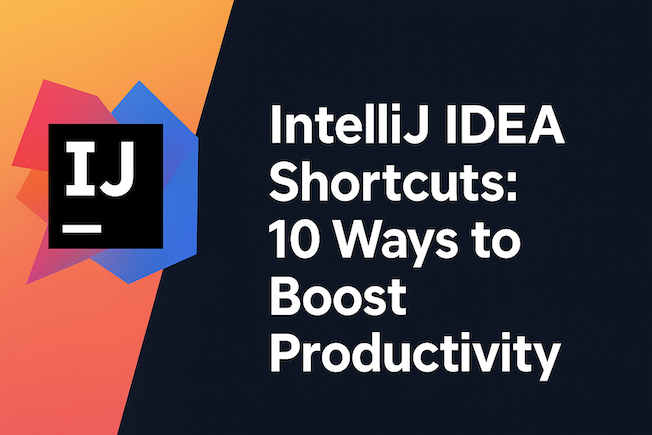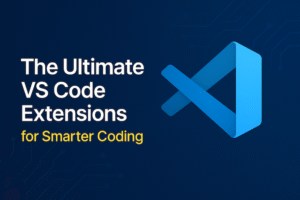When it comes to software development, every second counts. Whether you’re working on a massive enterprise project or debugging a small script, IntelliJ IDEA shortcuts can dramatically improve your workflow. IntelliJ IDEA is one of the most powerful IDEs you can use — but most developers only use a fraction of its potential.
In this guide, we’ll explore 10 IntelliJ IDEA shortcuts that will instantly make you code faster, work smarter, and spend less time clicking through menus. Let’s dive in.
Search Everywhere — Double Shift
If you ever get lost in a large codebase, this is your lifesaver.
Just double-tap the Shift key and you can search files, classes, symbols, actions, or even IDE settings.
No need to remember where something is — IntelliJ will find it for you instantly.
Navigate to Class — Ctrl + N (Windows) / Cmd + O (Mac)
Jump straight to any class in your project by typing its name.
IntelliJ supports fuzzy search, so even if you forget the exact name, it’ll suggest the right one. This is perfect for big projects with hundreds of files.
Go to File — Ctrl + Shift + N / Cmd + Shift + O
Similar to the previous one, but this shortcut opens any file, not just classes.
Type part of the filename, and IntelliJ instantly lists matches. No more scrolling through directories!
Smart Code Completion — Ctrl + Shift + Space
This is like autocomplete on steroids.
Instead of suggesting everything, IntelliJ filters results based on context and expected type.
It’s one of the most underrated productivity boosters.
Refactor This — Ctrl + Alt + Shift + T / Ctrl + T (Mac)
Refactoring is part of every developer’s life.
This shortcut opens a quick menu to rename, extract methods, change signatures, or move code — all without touching your mouse.
Smooth and safe.
Recent Files — Ctrl + E / Cmd + E
Can’t remember where you just were?
This brings up a quick popup of your recently opened files — making it easy to jump back and forth while working on multiple modules.
Duplicate Line — Ctrl + D / Cmd + D
Stop copying and pasting manually.
This instantly duplicates the current line or selection, saving tons of time during editing or testing variations of code snippets.
Delete Line — Ctrl + Y / Cmd + Delete
One of those tiny shortcuts that adds up.
Deletes the current line without selecting it first.
Perfect for cleaning up messy code quickly.
Run Anything — Ctrl + Ctrl (Double Ctrl)
Double-tap the Ctrl key and type a command — run configurations, build tasks, Gradle commands, and more.
It’s like having a command palette right inside IntelliJ IDEA.
Quick Fix — Alt + Enter / Option + Enter
The holy grail of productivity.
Whenever IntelliJ detects a potential issue, it offers suggestions via this shortcut.
You can import missing packages, create methods, fix syntax, or implement interfaces instantly — no manual work needed.
Bonus Tip: Customize Your Keymap
Every developer works differently.
Head to File → Settings → Keymap (or Preferences → Keymap on Mac) and customize shortcuts to match your style.
You can even import VS Code or Eclipse keymaps if you’re switching IDEs.
Final Thoughts
Mastering shortcuts isn’t just about speed — it’s about flow.
The less you reach for your mouse, the more your brain stays focused on solving problems.
Start by practicing 2–3 shortcuts daily, and soon you’ll be coding like a true IntelliJ power user.
What’s your favorite IntelliJ shortcut? Share it in the comments below!